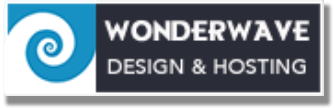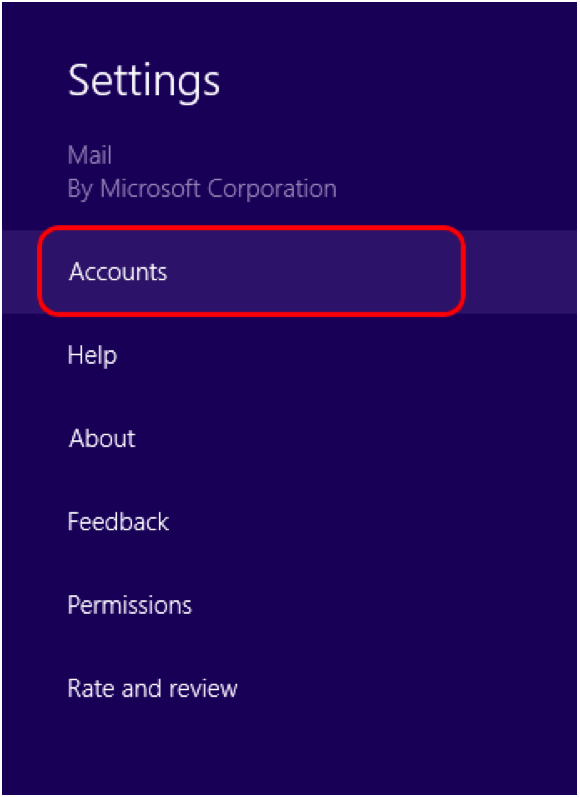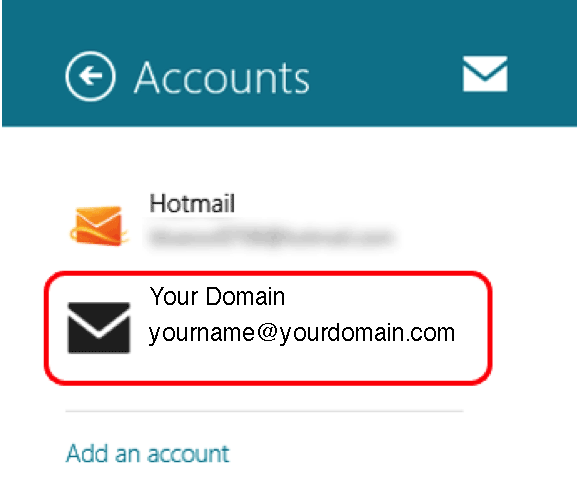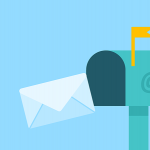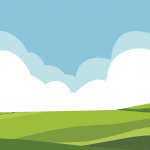Instructions to change Windows 8 Mail for the new mail server.
If you are using a POP account and want to check your mail from multiple devices, go the instructions to add a new IMAP account.
1. In mail, open the Charms bar and choose Settings.

2. From the Charms bar, choose Accounts.
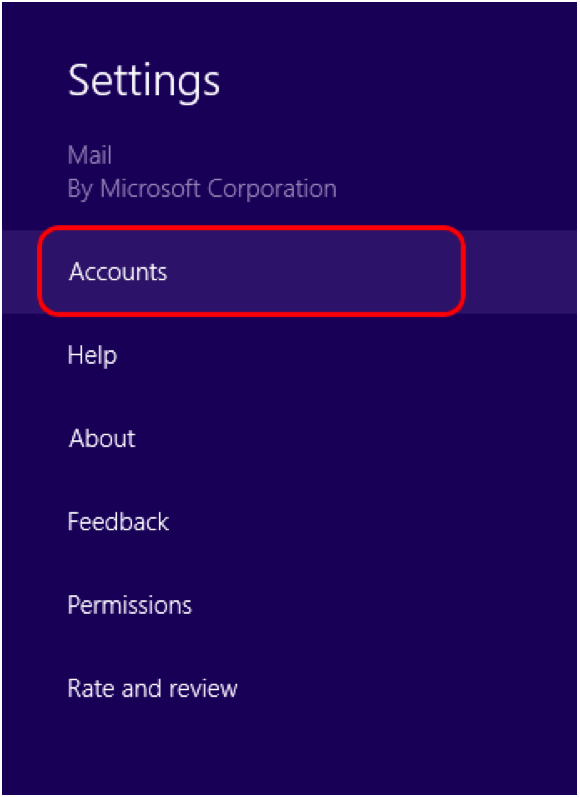
3. You'll see a list of the email addresses currently set up. Select the address you want to check or edit from the list.
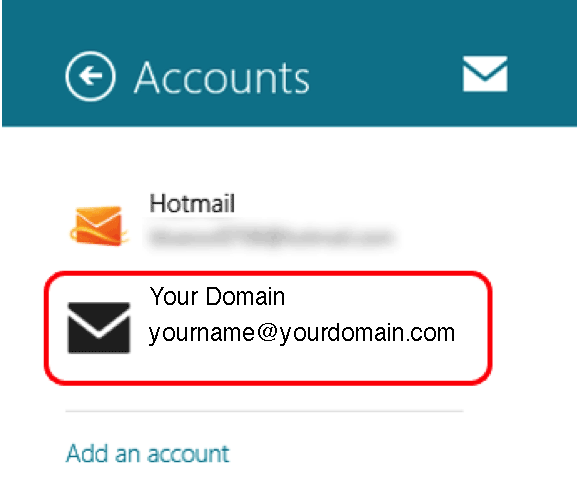
4. From here you can check and edit the settings for your email account. As the settings are shown in a single column, the screenshot below is edited to show most of the settings in one wider image. If you're not sure what the settings should be, look below the screenshot.

Change the settings as follows: Email address: This will show the address of the account that you're currently looking at
Email username & Password: Username is your full email address. You should know your password.
Incoming email server: mail.wonderwave.net
Check Server requires SSL
The port should be 993
for IMAP or 995 for POP
Outgoing email server: mail.wonderwave.net
Check Server requires SSL
The port should be 587
Outgoing server requires authentication and Use the same username and password to send and recieve mail should be checked.
Finally, click the back arrow at the top of the column to save the changes you've made.