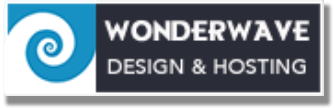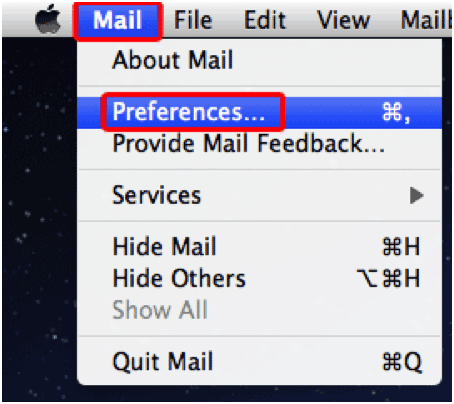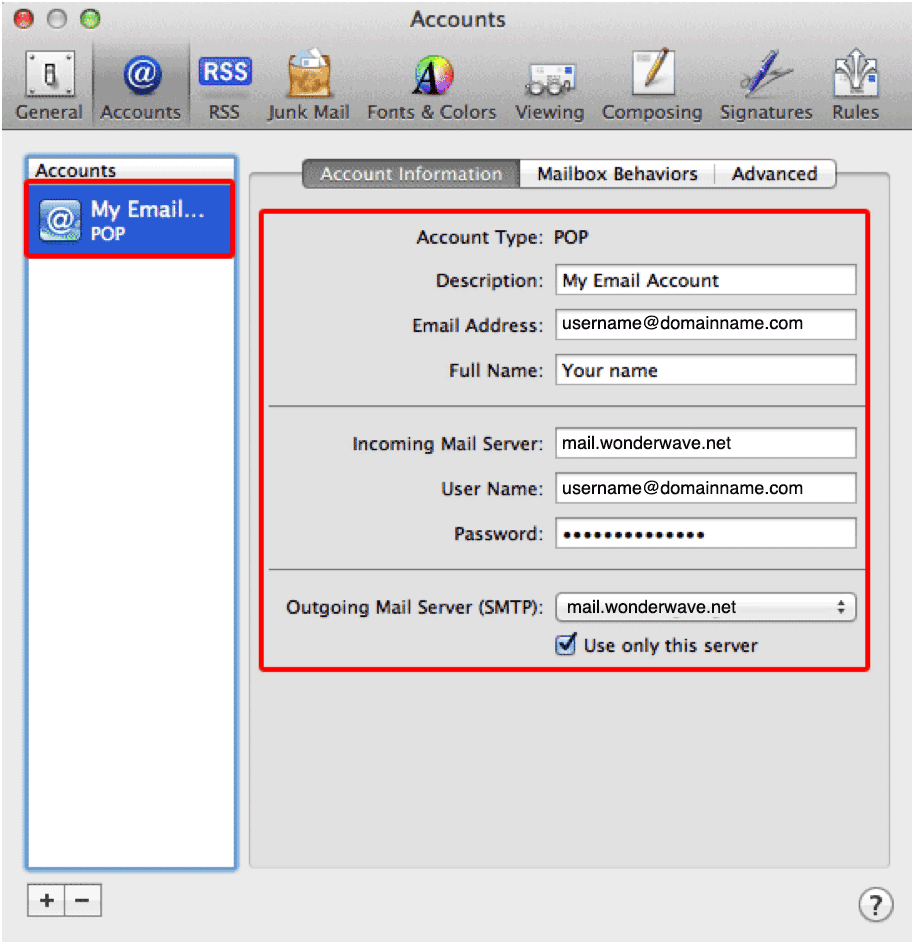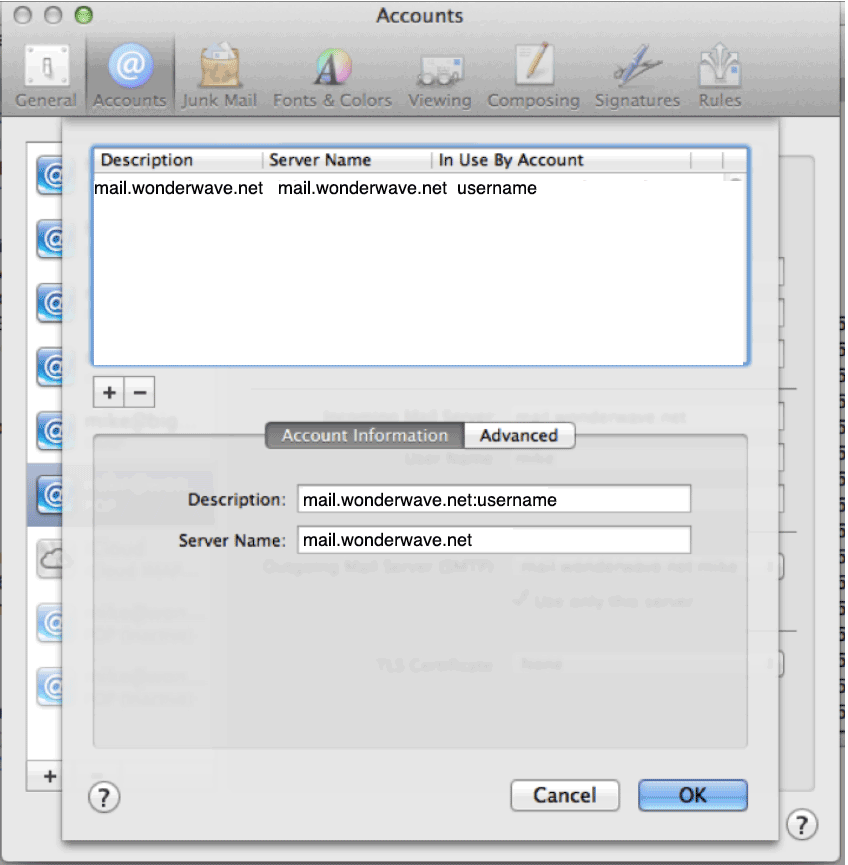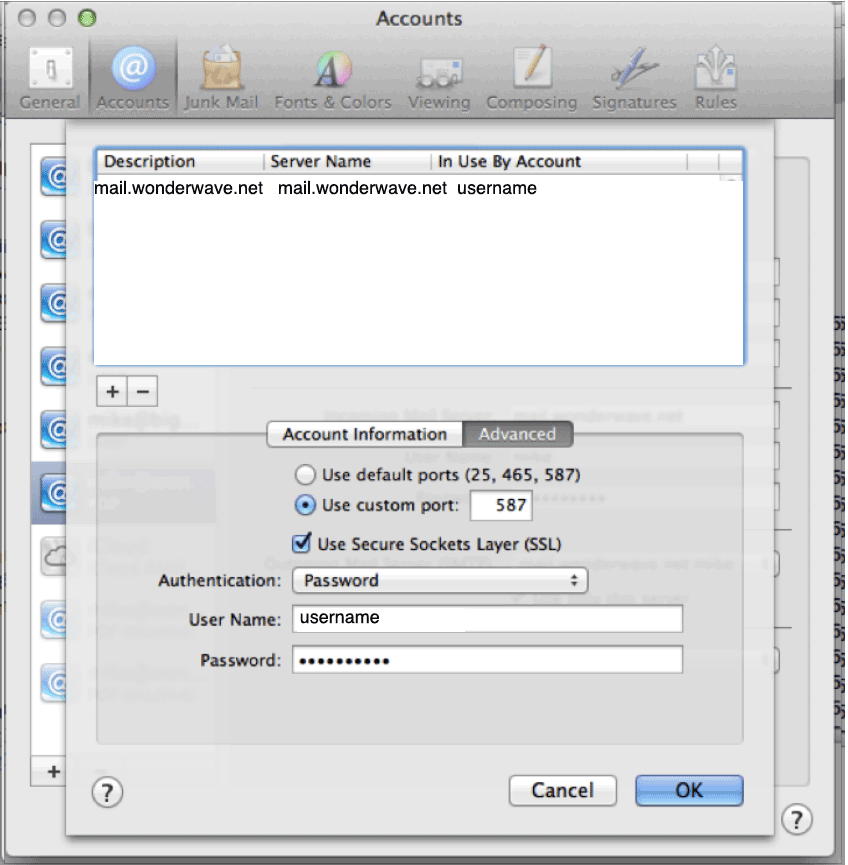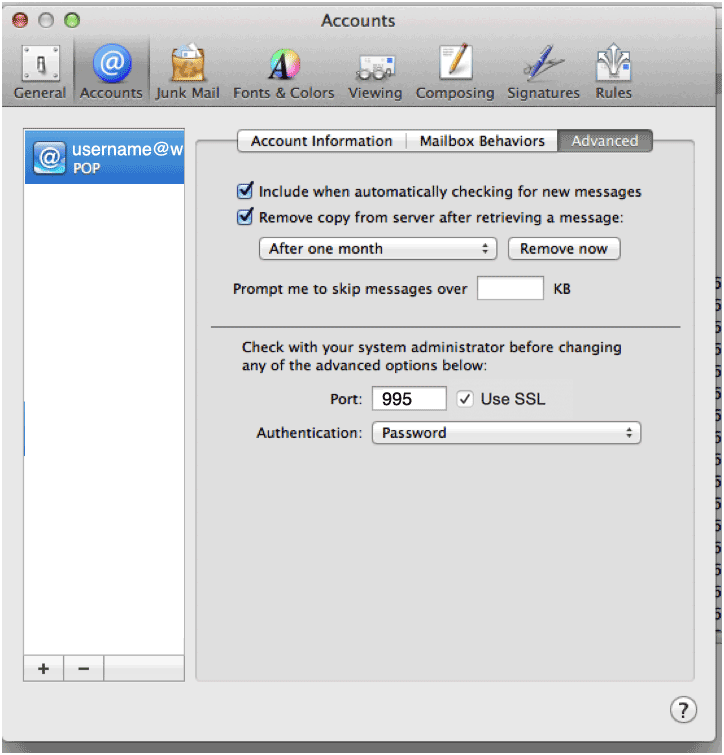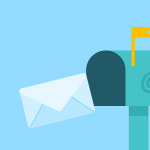Instructions to change Mac Mail for the new mail server.
If you are using a POP account and want to check your mail from multiple devices, go the instructions to add a new IMAP account.
1. On the Mac Mail menu bar, go to the Mail menu and select Preferences...
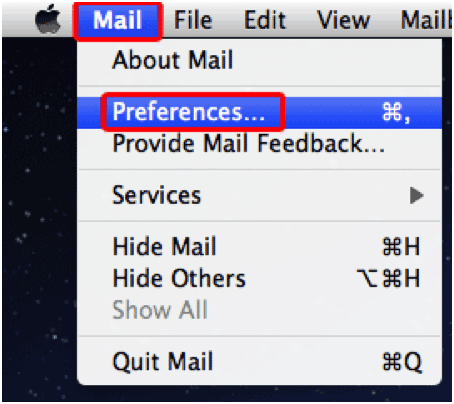
2. You'll see the General window, select the Accounts icon.

3. On the left, you'll see a list of the email addresses you have set up. When you select one, its settings will appear on the right.
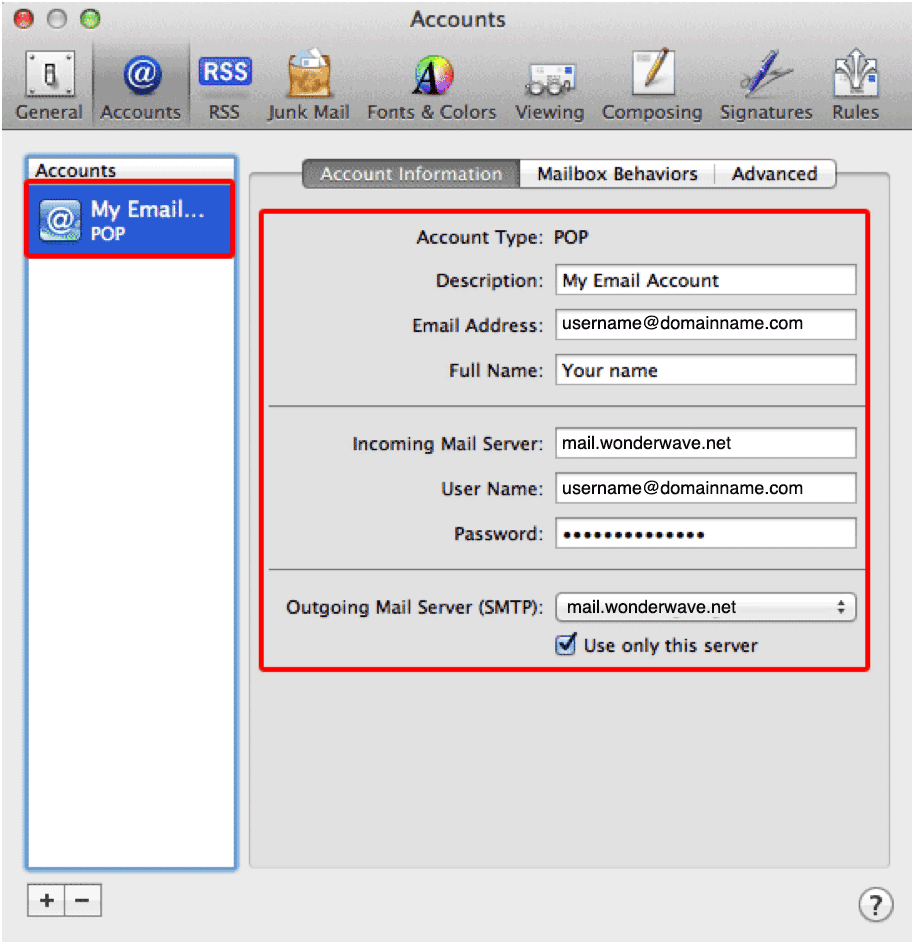
Incoming mail server: mail.wonderwave.net (if you can not change this go to troubleshooting at bottom of page)
User name & Password: Username is your full email address. You should know your password.
4. Click on the Outgoing Mail Server menu and select Edit SMTP Server List
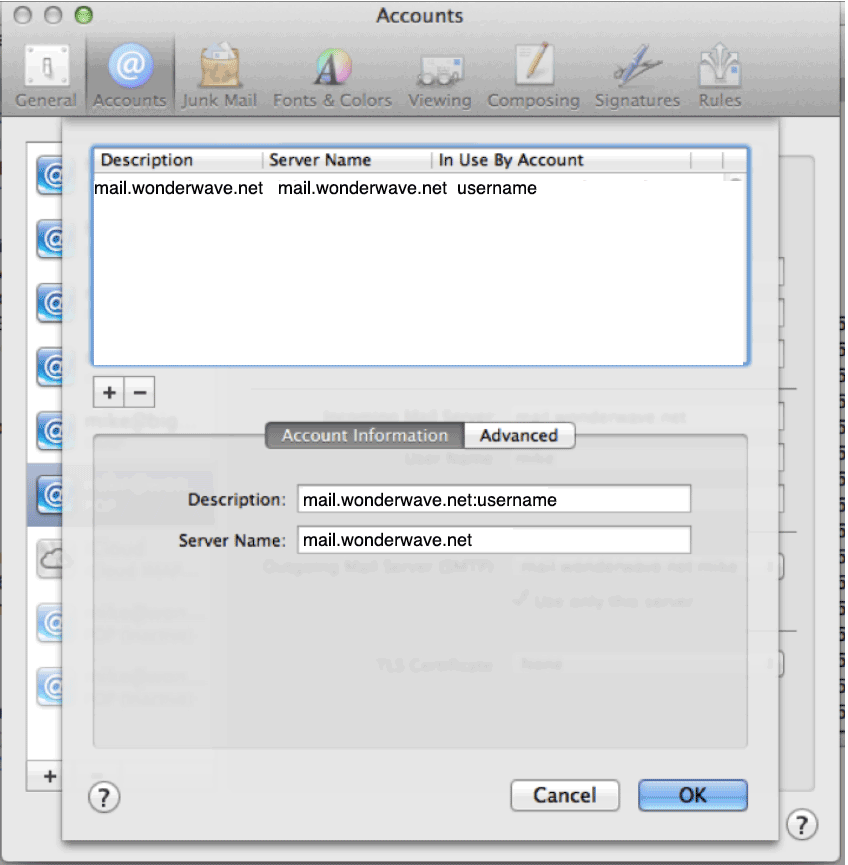
Server Name: mail.wonderwave.net
5. Click Advanced
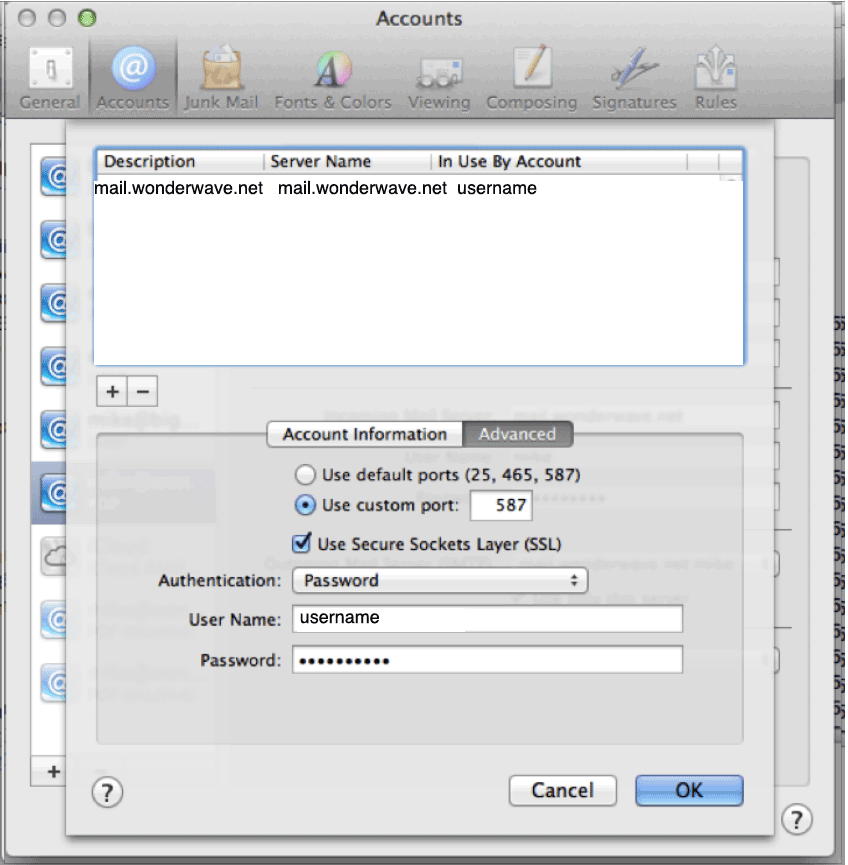
Click Use custom port, type 587
Check Use SSL
Authentication should be Password
Username is your full email address
Type your password and click ok.
Click the Advanced Tab
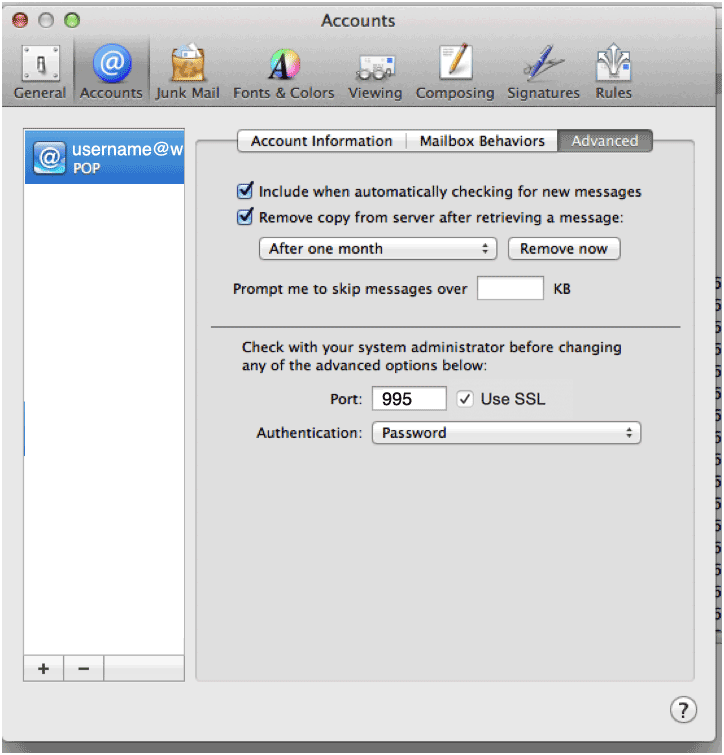
Check Use SSL
Port should be 993 for IMAP or 995 for POP.
Authentication should be set to Password
Close the box and click save.
TROUBLESHOOTING
Unable to change the setting for Incoming Mail Server in Mac Mail.app? Incoming Mail Server box is greyed out and can’t be edited?
There is a simple solution.
- Having Selected the account you want to edit click the ‘Advanced’ tab.
- Uncheck ‘Automatically detect and maintain account settings’
- Save (do this by selecting another account or closing the account preferences box and selecting save).
- Then you can go back to the account and edit the Incoming Mail Server, don’t forget to save again afterwards!