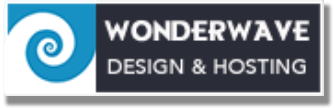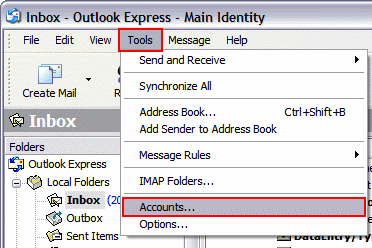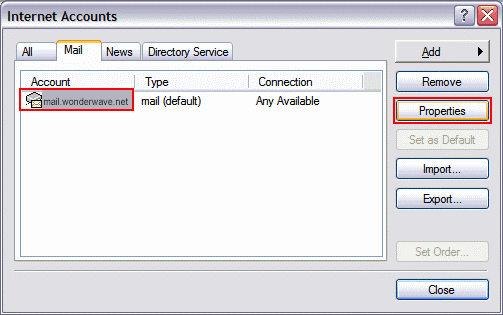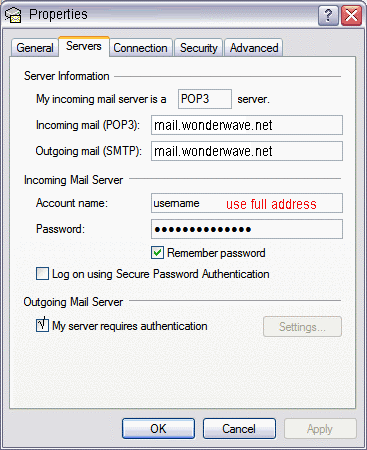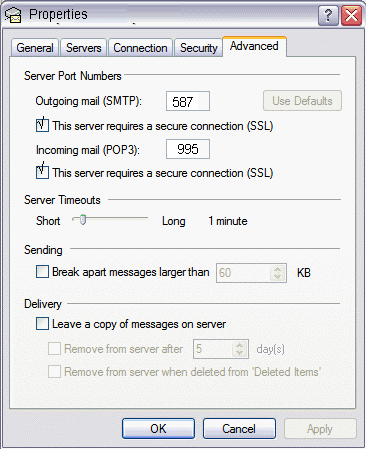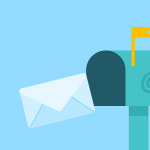Follow these instructions to check or edit the settings for your hosted domain email address.
If you are using a POP account and want to check your mail from multiple devices, go the instructions to add a new IMAP account.
In Outlook Express, go to Tools on the top bar and select Accounts...
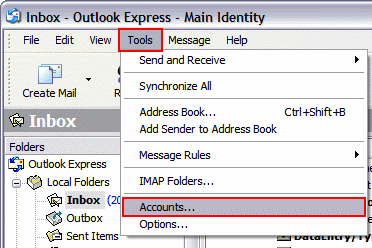
Select the email account you want to check or edit and click Properties.
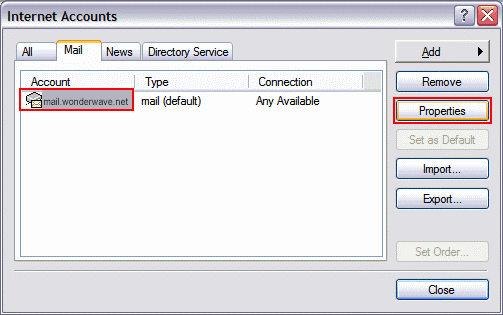
Click the Server tab.
Servers
This tab shows your email server and login settings (look below the screenshot if you're not sure what the settings should be).
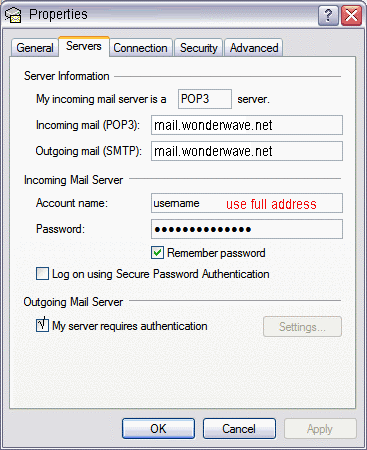
- Incoming mail server: This needs to be mail.wonderwave.net
- Outgoing mail server (SMTP): This should be mail.wonderwave.net
- E-mail username & Password: Make sure you've entered in your full email address for username. and the password for the email address you're setting up
Advanced
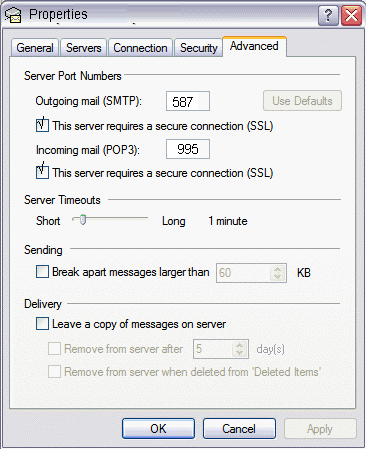
Check both boxes for SSL
Outgoing mail (SMTP) should be 587
Incoming mail should be 993 for IMAP or 995 for POP